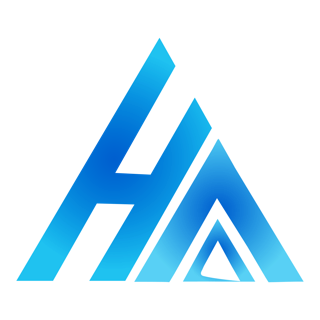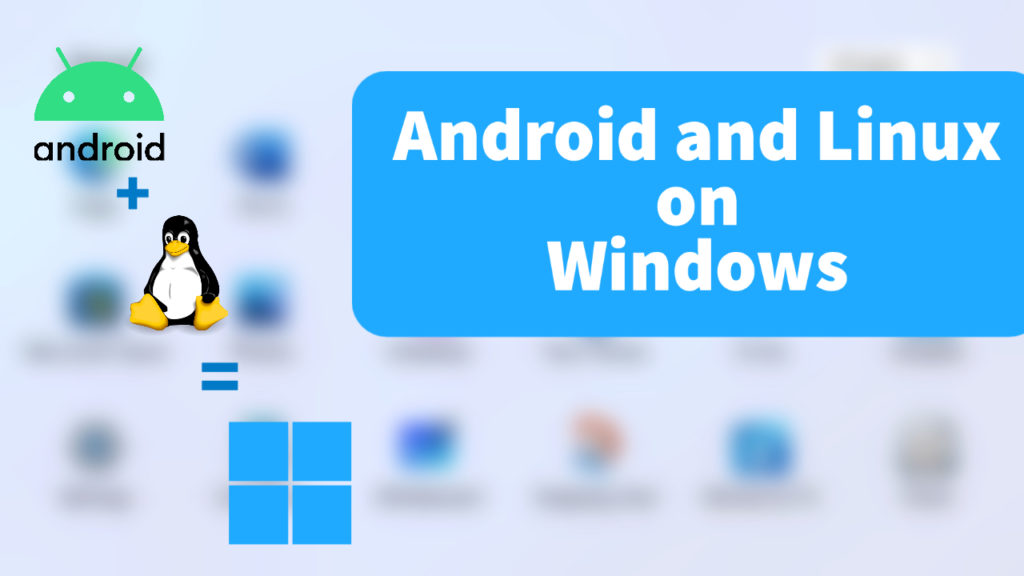Windows is no doubtable the most famous operating system all over the world. This article is written in windows. Most people would have used Windows as their first desktop operating system unless you use an Apple Fan Boy 🍎. Right now, Windows 🕚 is the latest of Windows that Microsoft has offered. Windows 11 has introduced a lot of new features at its launch but not all of them arrived at the launch date but they have started to make their way in Windows 11. One of the features is Android App support.
Microsoft has started rolling out the feature to run android apps natively in Dev Builds of its OS. You can now run android apps but with a catch.
Microsoft also supports Linux in its platform with the marketing name of WSL (Windows Subsystem for Linux).
Windows Subsystem for Linux
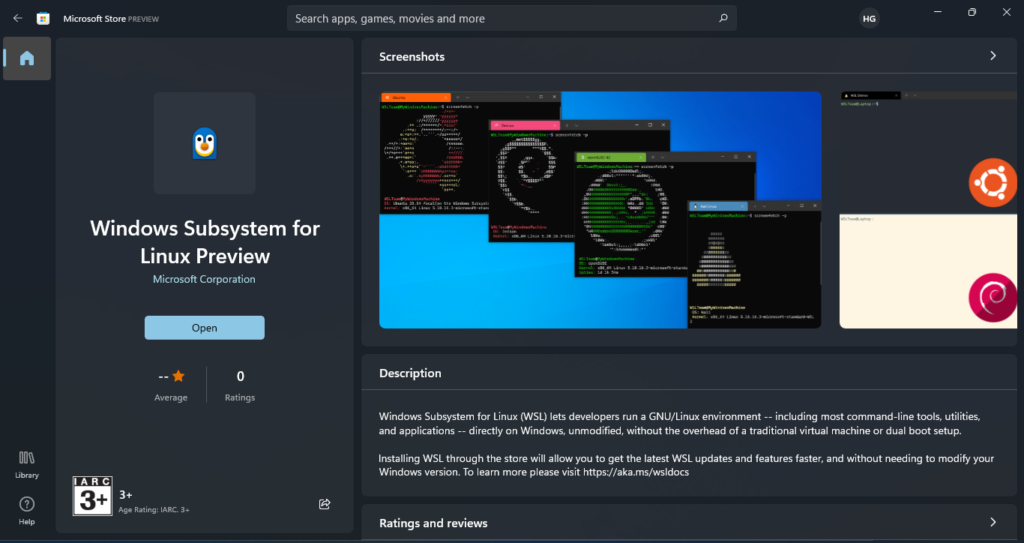
WSL is a Linux installed inside windows that lets you use all the tools that you normally use in a Linux distribution. WSL provides a Linux-compatible kernel interface developed by Microsoft, containing no Linux kernel code, which can then run a GNU userspace on top of it, such as that of Ubuntu, Kali Linux, Debian, and many others. It is basically a Linux Kernel inside a virtual machine environment. Then an Operating System like Ubuntu is running on top of it. WSL 1 was the first version for running Linux tools in Windows, it lacked features like full Linux kernel, full system call compatibility, and managing VM. The new version of WSL called WSL 2 was introduced with all these features. WSLg (Windows Subsystem for Linux GUI) is built with the purpose to run Linux GUI apps inside windows. It brings support for graphics and audio in WSL apps.
How to install WSL?
Step 1: Open Turn Windows features on or off.
Step 2: Enable Virtual Machine Platform and Windows Subsystem for Linux it will ask you to restart your computer.
Step 3: Open Windows Store and Search for Kali Linux, Ubuntu, Debian, SLES, and openSUSE and click install.
Step 4: Open your operation System from the Start menu.
For more information visit the official documentation from Microsoft.
Windows Subsystem for Android
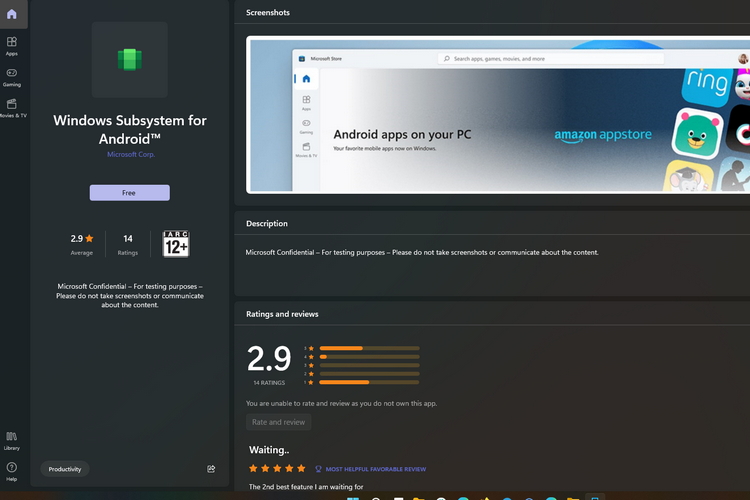
Windows Subsystem for Android enables you to run android apps in windows. You can install apps through Amazon Appstore. WSA contains a Linux kernel similar to that of WSL and an Android Open-Source Project (AOSP). It is managed using Microsoft Store as part of Amazon Appstore with helps to update and install apps. This Subsystem runs in a Hyper-V Virtual Machine.
How to install WSA?
Step 1: Open Turn Windows features on or off.
Step 2: Enable Virtual Machine Platform.
Step 3: Open Windows Store and Search Windows Subsystem for Android, install it.
Step 4: Open Windows Store and Search Amazon Appstore, install it.
Step 5: Open Amazon Appstore sign in and install whatever app you like.
For more information visit the official documentation from Microsoft.