Are you looking for a way to download and use Microsoft Office apps for free but legally? Do you want to use Microsoft Office apps for free and legally?
If so, you’re in the right place.
In this article, I’m going to share with you exactly how you can download and use all the Microsoft Office apps absolutely for free and legally.
Introduction
Microsoft Office is a must if you are a student, an entrepreneur, a writer, a presenter, or simply anyone. But they are EXPENSIVE! If you’re a student, or if you live in a country where paying for software isn’t very viable, or simply if you just don’t feel like paying for them, don’t worry, I’ve got you covered.
In this blog post, I’ll share with you How To Use Microsoft Office Apps For FREE FOREVER. I’m not talking about the web version of Office 365 that you can use in the browser.
What Are Office Apps?
Microsoft Office is a powerful service that helps you unleash your best ideas, get things done, and stay connected on the go.
Microsoft Office has become a leading platform to drive productivity at home and in the workplace. Whether it’s managing email in Outlook, or building analysis spreadsheets in Excel, Office has made carrying out many computer-based tasks easier for all of us.
From students to business owners, most people are familiar with Microsoft Office. The office suite which Bill Gates first announced more than 30 years ago included Word, Excel, and PowerPoint, or in other words, The Holy Trinity of software known as Microsoft Office.
In the year it was launched, Microsoft was the first to exceed $ 1 billion. In Q2 2020, Microsoft had $ 11 billion in revenue from its productivity department alone, largely due to the popularity of its Office applications. With numbers like these, it’s easy to see how ubiquitous it has become in businesses, schools, and homes around the world.
Here’s how to install and use MS Office Apps for free:
How To Use Microsoft Office Apps For FREE
Did you know you could Install Windows 11 for FREE on a mac?
Please follow the steps below to be able to use Microsoft Office Apps legally for free:
Step 1: Go to Microsoft 365 Developer Program website.
Step 2: Click on “Join now.”
Step 3: Login with your Microsoft account or create a new one.
Step 4: Select your region, pick a company name, and tick the terms & conditions option. (If the company name you pick is already taken, pick a weird one or add some numbers at the end of it.)
Step 5: Click on “Next.”
Step 6: Click on “Custom solutions for my own customers” and click on “Next.”
Step 7: Check “Microsoft Teams” and click “Save.”
Step 8: On the welcome page, click on “Set up E5 subscription.”
Step 9: Click on “Configurable sandbox” and click “Next.”
Step 10: Choose your region, create username, choose a weird domain name, pick a password, confirm it. (Note your username, email, and password.)
Step 11: Click on “Continue.”
Step 12: Provide a valid cell phone number and click on “Send Code.”
Step 13: Enter the code that you receive. Then choose “Set up.” Wait for the setup to complete.
Step 14: On the profile page, click on “Go to subscription.”
Step 15: Enter the password you created when creating the account in step 10.
Step 16: Click on “Install apps” towards the right top corner of the screen.
Step 17: Click on “Microsoft 365 apps.”
If for some reason you cannot download the package from Microsoft’s website, download from here.
Step 18: Let the download complete and then install office.
Step 19: Open any Microsoft Office app.
Step 20: Click on sign in, sign in with your newly created developer account in step 10.
Step 21: You’re done. That’s it. Now you can use any and all Microsoft apps absolutely for free. Enjoy!
If you get confused at any point, feel free to reach out to me via comments down below.
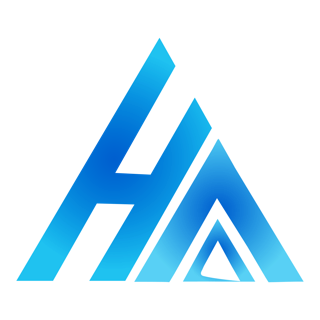
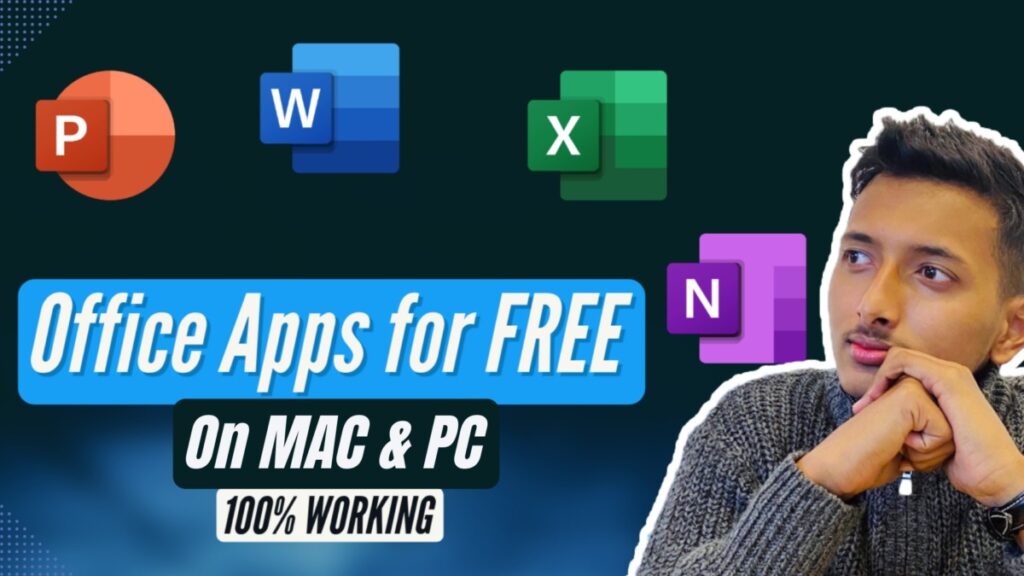
hi.. is there any way to use excel and word in ipad 9th gen?
I’m not aware of a method yet. I’ll write an article as soon as I find a way. Stay tuned!
Hey man, i am using a windows pc and i am stuck at step 3 when all the error messages are : the system cannot find the path specified for both codes…
Correct me if i am wrong this is the code i copied and paste….
cd /d %ProgramFiles%\Microsoft Office\Office16
cd /d %ProgramFiles(x86)%\Microsoft Office\Office16
I am wondering is it because i copied the code wrongly or i didn’t install the file properly?? Need your advise.
You didn’t have to copy and paste both lines at once. You have to try one line at a time and one of them will work.
I am not real superb with English but I come up this real easy to interpret.
Glad I could help!
Hi, can you please advise how to use office on iPad Pro 2021 free?
I would surely make one but I don’t have an iPad yet. You’ll have to wait a little longer.
I am so grateful for your article.Really thank you! Really Great.
I like what you guys are up too. This kind of clever work and reporting! Keep up the awesome works guys I’ve incorporated you guys to my blogroll.|
Been looking for a blog like this!!! THANKS MAN! 😀
You’re welcome! Enjoy!!
Its installed and asked serial number I just ignored it multiple and the problem is solved.Thanks
Can I run it with the Internet connection ON???
Absolutely! You can use it with your internet on as well.
i Just did that got a message your software is counterfeit buy a license and sending data to MS??!!~!
It’s alright Rishi. You can ignore that.
I got the message that I am running pirated software and it tried to send info to MS?? Is it okay
Yes, you can ignore that.
Touche. Sound arguments. Keep up the amazing work.
Very well!
After trying step 4, I got this error message ‘The Software Licensing Service reported that the action requires administrator privilege’.
What can I do?
Run the Command Prompt as administrator, that will solve the problem.