Are you looking for a way to download and use Microsoft Office apps for free but legally? Do you want to use Microsoft Office apps for free and legally?
If so, you’re in the right place.
In this article, I’m going to share with you exactly how you can download and use all the Microsoft Office apps absolutely for free and legally.
Introduction
Microsoft Office is a must if you are a student, an entrepreneur, a writer, a presenter, or simply anyone. But they are EXPENSIVE! If you’re a student, or if you live in a country where paying for software isn’t very viable, or simply if you just don’t feel like paying for them, don’t worry, I’ve got you covered.
In this blog post, I’ll share with you How To Use Microsoft Office Apps For FREE FOREVER. I’m not talking about the web version of Office 365 that you can use in the browser.
What Are Office Apps?
Microsoft Office is a powerful service that helps you unleash your best ideas, get things done, and stay connected on the go.
Microsoft Office has become a leading platform to drive productivity at home and in the workplace. Whether it’s managing email in Outlook, or building analysis spreadsheets in Excel, Office has made carrying out many computer-based tasks easier for all of us.
From students to business owners, most people are familiar with Microsoft Office. The office suite which Bill Gates first announced more than 30 years ago included Word, Excel, and PowerPoint, or in other words, The Holy Trinity of software known as Microsoft Office.
In the year it was launched, Microsoft was the first to exceed $ 1 billion. In Q2 2020, Microsoft had $ 11 billion in revenue from its productivity department alone, largely due to the popularity of its Office applications. With numbers like these, it’s easy to see how ubiquitous it has become in businesses, schools, and homes around the world.
Here’s how to install and use MS Office Apps for free:
How To Use Microsoft Office Apps For FREE
Did you know you could Install Windows 11 for FREE on a mac?
Please follow the steps below to be able to use Microsoft Office Apps legally for free:
Step 1: Go to Microsoft 365 Developer Program website.
Step 2: Click on “Join now.”
Step 3: Login with your Microsoft account or create a new one.
Step 4: Select your region, pick a company name, and tick the terms & conditions option. (If the company name you pick is already taken, pick a weird one or add some numbers at the end of it.)
Step 5: Click on “Next.”
Step 6: Click on “Custom solutions for my own customers” and click on “Next.”
Step 7: Check “Microsoft Teams” and click “Save.”
Step 8: On the welcome page, click on “Set up E5 subscription.”
Step 9: Click on “Configurable sandbox” and click “Next.”
Step 10: Choose your region, create username, choose a weird domain name, pick a password, confirm it. (Note your username, email, and password.)
Step 11: Click on “Continue.”
Step 12: Provide a valid cell phone number and click on “Send Code.”
Step 13: Enter the code that you receive. Then choose “Set up.” Wait for the setup to complete.
Step 14: On the profile page, click on “Go to subscription.”
Step 15: Enter the password you created when creating the account in step 10.
Step 16: Click on “Install apps” towards the right top corner of the screen.
Step 17: Click on “Microsoft 365 apps.”
If for some reason you cannot download the package from Microsoft’s website, download from here.
Step 18: Let the download complete and then install office.
Step 19: Open any Microsoft Office app.
Step 20: Click on sign in, sign in with your newly created developer account in step 10.
Step 21: You’re done. That’s it. Now you can use any and all Microsoft apps absolutely for free. Enjoy!
If you get confused at any point, feel free to reach out to me via comments down below.
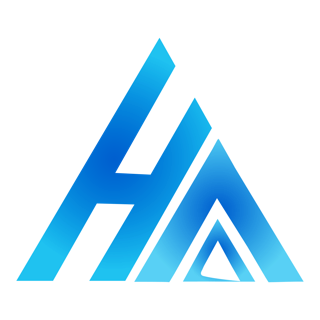
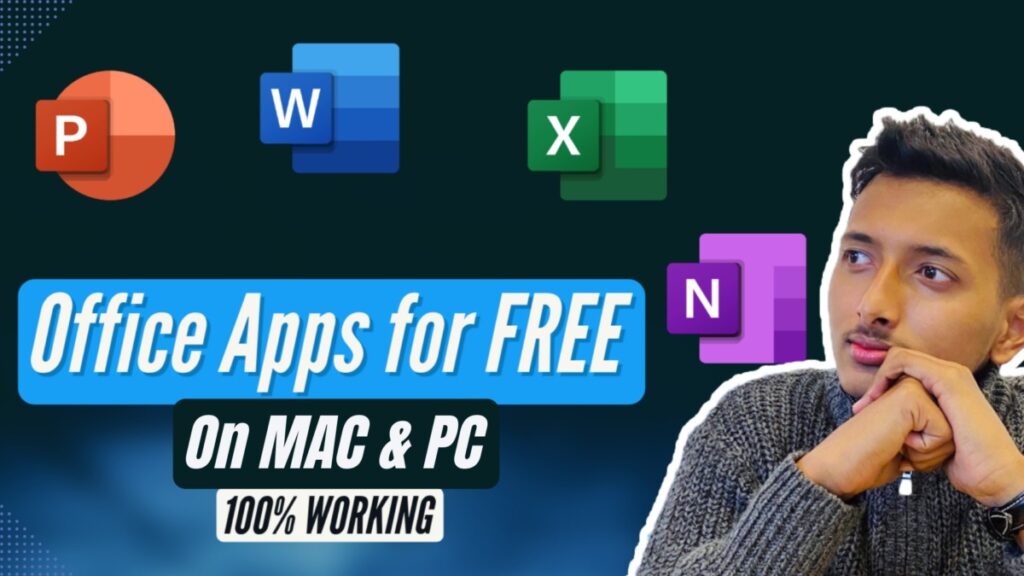
Hey,
I followed your video guidance and successfully created an account, excluding the office package. Could you advise me on what to do in this case?
Now login with the account that you created.
Hi Suraj,
Thank you for this I was using it for last few months but now it has started asking for serial key.
Please help me out or is that the above mentioned versions are now absolete.
I have updated the article and added a video guide. Please follow the new process and it should work. All the best, Prashant.
Good post! We are linking to this great post on our website. Keep up the good writing. Thanks for sharing.
My office stopped working I tried to do it but its not working
I have updated the article and added a video guide. Please follow the new process and it should work.
Good luck!
after doing the whole process everything installed properly i open the office app i was ask to add my email after adding i was told i don’t have any lincense, can u help me pls??
I have updated the article and added a video guide. Please follow the new process and it should work.
Good luck!
Hi, thanks a lot for posting this!
I haven’t been able to get this to work. Here’s my situation:
I was previously a member of an organization that uses Microsoft 365, and I had logged in to Office apps on my Mac using my account from that organization. The first time I tried this method, after I opened Word, it complained: “You account … doesn’t allow editing” I then signed out from the account, uninstalled all the Office apps (by moving them to Trash), and re-installed them. Now, it still requires me to activate Office.
Do you know how I can get out of this situation?
Thanks a lot!
I have updated the article and added a video guide. Please follow the new process and it should work.
Good luck, Sam!
Hello, and HELP PLEASE!!!
So I followed your steps about a year ago and it worked perfectly. I’ve also been updating the Office apps through the macOS App Store with NO problems…, until today (11/17/23) 🙁
I updated Excel today and now Office asks to Activate and only allows Read Mode. I am not able to save any changes for old files or save a new file.
Please help!!!
Note: The Excel update today, as aways, was done through the macOS App store. But I also have the Microsoft Updater tool, for macOS, to install updates only for Microsoft Teams and Microsoft Edge.
I have updated the article and added a video guide. Please follow the new process and it should work.
Good luck!