If you’re a designer, a freelancer, a student, a YouTuber, or anyone who likes designing things or has to create something, you must have come across Canva. This article will teach you to get Canva Pro free.
While this article will teach you how to use Canva for free, I do not recommend you do so. If you can afford it, please consider getting the subscription from Canva’ official website. The best way to use it is by purchasing it.
This method is only for the students who cannot afford it or live in a country like Nepal where there is no easy way to make international payment.
Although there are numerous photo editing apps out there, good ones are only a few.
I rank Photoshop as my number 1 and Canva as my number 2. Adobe Photoshop does have a lot of tools and options to customize your posters and make your changes as you see fit, Photoshop is a hefty app.
So an app like Canva that runs on the web and doesn’t require much memory, and still gives you most of what you’ll need to create appealing posters and posts is a very good option.
The assets on Canva are great, but the subscription charge of Canva Pro is really a turn-off for many. I had the same problem with Canva, I couldn’t afford to get the premium subscription. So I found a way to use it for free.
Can you use Canva Pro for FREE? Yes, you can use Canva Pro for free. You can do so either by joining a team or getting a GitHub Student Pack offer.
In the rest of this article, I will share exactly how to get and use Canva Pro for FREE. Follow along to learn how to get Canva Pro for free. This article is the best site to get the Canva Pro FREE link.
Do you want to use Canva Pro for free without paying a penny? If so, I’ve got you covered. I will show you exactly how to use Canva Pro FREE in this article. Spoiler: It’s super easy.
How to Get Canva Pro FREE (Canva Pro Team Invite Link)
Video Tutorial
To join Canva Pro through the invite link, follow these steps.
1. Visit https://www.canva.com/ from your mobile phone or PC.
2. If you don’t have a Canva account then create a free account on the Canva website using your email.
3. Once you created an account on Canva, log into your Canva account.
4. After logging in to your account, click on the Canva Pro invite link as shared below.
Keep learning: How to leave a Canva Team?
Did you know you could Install Windows 11 for FREE on a mac?
Adobe Apps for FREE too!!
Also the Microsoft Office apps for FREE!🤯
5. After clicking on the Canva Pro link, click the “Got it” option. You have successfully joined Canva Pro with the link. Now, you can enjoy the premium features of Canva.
What is Canva?
Canva FREE vs Canva PRO (FREE)
Canva is a graphic design application that makes creating visual assets simple and doesn’t require any special graphic design knowledge.
It comes with an enormous number of configurable templates, graphics, photos, and videos that can all be utilized to produce a variety of marketing materials.
This software is becoming more and more popular with small business owners and solopreneurs (social media graphics, videos, presentations, slides, posters, and even printed products).
Now, there’s a crucial choice to be made for many people just getting started with Canva: choosing between the “Canva Free” and “Canva Pro” programs. Which variant is the best fit for you?
Let’s investigate, beginning with a review of Canva Free.
Canva Free Features
This plan is absolutely free, just like its name implies. And it has a surprising number of features.
With the package, you have unrestricted access to:
- 250 000 no cost templates
- 100+ design layouts (social media posts, presentations, letters, etc.)
- Hundreds of thousands of free images and graphic elements
- The capacity to enlist team members and work with them
- You may utilize Canva’s 5GB cloud storage to keep your own creative assets (i.e., uploaded logos, your own photos, etc.).
- The capability of saving your work in folders
- You have the choice to export your work in many file formats.
The free plan is fully functional and can be used indefinitely as you can see from the feature list above. So Canva Free definitely represents a good option for anyone who is starting a new business but doesn’t have a huge budget to put into graphic design.
The free Canva plan does have several notable drawbacks, and three, in particular, stand out as compelling arguments for upgrading to Canva Pro.
The absence of branding instruments comes first. You cannot upload a logo, choose your brand’s color palettes, add your own typefaces, or simply merge any of these features into procedures on the free Canva plan.
Technically, you could add a paid stock photo or graphic to a design made with Canva Free, but that would add a watermark for the website.
Finally, the free plan offers relatively restricted options for output: you are unable to change the compression settings for your photographs, and neither PNGs nor SVGs with transparent backgrounds may be downloaded.
Of course, there are a ton of other features that could persuade you to subscribe to Canva Pro. Now let’s look at a few of these.
Canva Pro (Free from this guide) Features
You can subscribe to Canva Pro on a monthly or annual basis. When purchased monthly, the tool costs $12.99; when bought ahead for a year, it costs $119.99.
In either case, a Canva Pro membership opens up a ton of crucial additional capabilities; for me, the crucial ones are…
more graphics, videos, and stock images
Although Canva’s free edition is still generous in the number of royalty-free images and graphic elements it offers, it restricts you to a smaller selection of stock photos and graphics.
You can access more than 100 million extra stock images and graphics, as well as a far larger audio and video collection, with Canva Pro.
More templates
There are over 250,000 professionally created templates available to you in the Canva free plan, while there are more than 610,000 available in the Canva Pro plan.
The Magic Resize Tool
The Magic Resize function in Canva Pro is another alluring feature that makes it easy to adapt current designs for various devices.
To automatically format a design for use on various social media channels and/or purposes, you simply open an existing design in Canva Pro and utilize the Magic Resize tool. After that, you can output all of these at once, which saves a ton of time.
Background Removal
You have access to a background removal tool with the Canva Pro subscription. This is especially helpful for quickly making thumbnails or headshots for YouTube videos. You can remove the background of any photo in just one simple click.
Customizable Templates
‘Canva Pro’ allows you to build fully customized templates, whereas the free edition of Canva only allows you to work with pre-designed Canva templates. As a result, you can develop reusable, entirely branded templates that are more effective for your business.
Storage and folders
You receive 5GB of space with Canva for free, which you can use to store your own assets (photos, videos, logos, etc.). However, if you are working with large files, notably video and music, this can be consumed quickly.
You get a much more forgiving 1TB storage restriction with Canva Pro
Customer Support
Access to email assistance is offered with each Canva plan, and it is technically available around the clock.
The turnaround times for “Canva Pro” and “Canva Free,” however, are very dissimilar. While you can anticipate a response to your question from Canva Pro within 24 hours, Canva Free users may have to wait up to a week for assistance.
Canva Pro (free) vs Canva Free — side-by-side comparison table
Below you’ll find a side-by-side comparison of Canva Free vs Pro, to help you get an at-a-glance view of whether the free or pro version is right for you.
| Feature | Canva Free | Canva Pro (free) |
|---|---|---|
| Cost | Free | $12.99 per month |
| Users | 1 | 1 |
| Templates | 250,000+ | 610,000+ |
| Images, video, and audio | 1+ million | 4+ million |
| Cloud storage | 5GB | 1TB |
| Customized exports | Limited | Full |
| Magic Resize tool | No | Yes |
| Background removal | No | Yes |
| Custom templates | No | Yes |
| Brand kit feature | No | Yes |
| Social scheduling | No | Yes |
| Folders | Unlimited | Unlimited |
| Support | Support emails answered within 1 week | Support emails answered within 24 hours |
| Free trial length | Forever free | Free for 45 days (note: this offer is available for a limited time only) |
Benefits of Canva Pro Link
When you join Canva Pro through the team link, you can get access to all the premium features which are listed below.
- More than 100 million premium stock images, videos, graphics, and audio
- 610,000+ premium templates for free with the latest designs daily
- Simply save and apply your brand fonts, colors, and logos through Brank Kit
- Instantly remove backgrounds from images with Backgroud Remover
- Schedule content to 8 social media platforms
- Receive up to 100GB of cloud storage
- Invite members to your Canva Pro team
Conclusion
I hope you found this article on the Canva Pro invites link useful. There are many users who need a Canva Pro account so share it with them as well. If the Canva Pro is full or the link is not working then let me know in the comments so I will update the new Canva Pro link.
If you lose access to Canva Pro then you can always visit this guide to get a new Canva Pro account with the team link. Moreover, you can also subscribe to my website so you can get the notification of the updated Canva Pro team invite link.
Can I try Canva Pro for free?
A 30-day free trial of Canva Pro is normally available.
How much does Canva Pro cost?
Prices vary by country but in the US, a Canva Pro account costs $6.49/month if you pay monthly and $54.99 for one user account if you pay yearly. This plan gives you 5 user accounts.
Can I export my designs with Canva Free?
Yes, you can export your designs with the free version of Canva — however, you won’t get access to compression tools and you won’t be able to export in SVG and transparent PNG formats.
What are the main advantages of using Canva Pro over Canva Free?
The main advantages of Canva Pro over the free version are its much larger library of royalty-free stock photos, videos, and audio and the way it lets you upload and use your own brand assets.
What is Canva for Teams?
Canva for Teams is aimed at larger businesses than Canva Pro or Canva Free. It starts at $8.49 per month, for which you get 2+ user accounts (if you need more, additional fees apply). Canva for Teams provides more control over your team members’ access, workflow, design approval, and publishing rights on social media platforms. It also lets you create more brand kits.
Do I need to install any software to make Canva work?
Canva is a browser-based app — you don’t need to install anything to use it (that said, downloadable versions for Macs, PCs, Chromebooks, and mobile devices are also available). You will need an active Internet connection to use Canva however, regardless of whether you’re using the browser or app-based versions of the tool. You can’t use Canva offline.
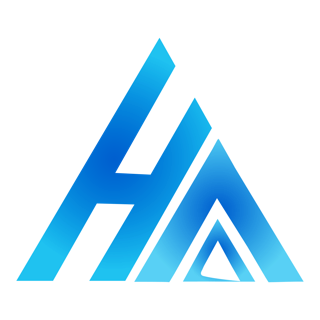
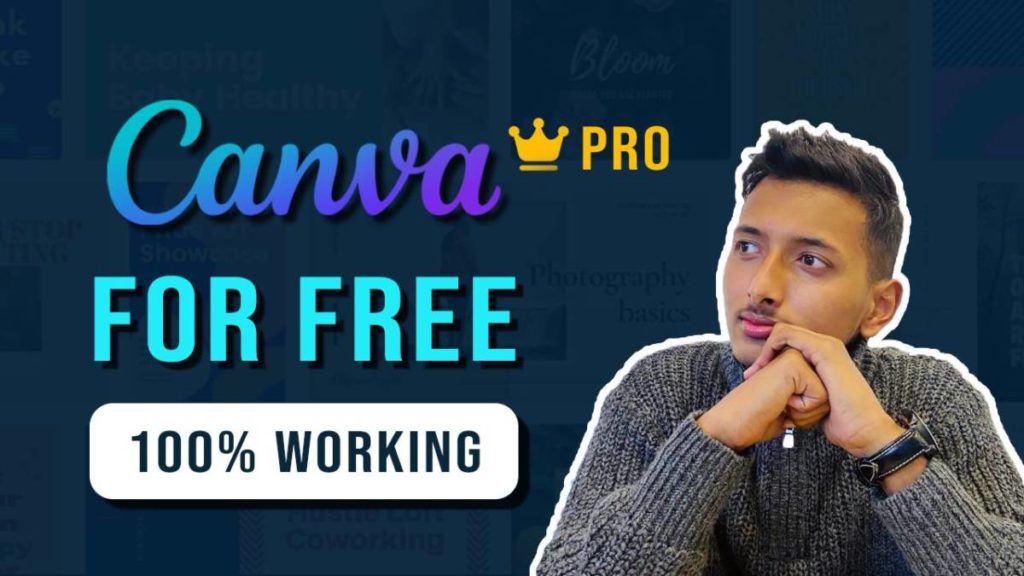
Nice
Thank you for the help
Glad I could help.
Thanks a lot making it easier to use premium features.
thx
Hey! Can’t thank you enough for this! I’m going to be super cheeky and ask for access to the brand hub so that I could upload my own fonts. Would this be at all possible?
The team is full.
Are u able to add more spots?
Thanks Suraj, it works on mine too
Hi,
thanks so much for the link it works!
just a quick question.. if i’m designing something will everyone be able to see it/ access it?
No, no one else can access your designs. Glad I could help! Enjoy!!
The team is full :(( Cannot get in
Fixed, try now!
it says it’s full. Are you able to add more spots?
Fixed, try now!