If you are a creator, want to be a creator, or are simply interested in learning things and creating things. You may be into photography, filmmaking, design, etc.
While you are any of those and have a mac, Adobe apps like Adobe Photoshop, Adobe Lightroom, Adobe Premiere Pro, Adobe After Effects, Adobe XD, and several others are a must. But truth be told, Adobe apps are EXPENSIVE!
I too am a broke high school student who wants to create and build stuff but lives in a country where making international payments is not really viable or possible. I had the same problem; I do want to support the developers but even if I could, I wouldn’t be able to, for I can’t pay for Adobe Apps.
So after some research, I found a way around it. I found a way to use apps like Adobe Lightroom, Photoshop, Premiere Pro, etc absolutely for free on mac.
So can you use Adobe apps for free on mac? Yes, you can use Adobe apps for free on mac. You can do so by using patcher apps like Adobe Zii.
In the rest of this article, I’ll share with you exactly how you can use Adobe apps like Adobe Lightroom, Photoshop, Premiere Pro, etc absolutely for free on mac in detail. I’ll share every single step with you so that you can do it easily.
You may ask “Is Lightroom free on mac?” While it is not free by default, there are ways to use Lightroom for mac for free.
This is the easiest method to get apps such as Photoshop and Lightroom for Mac for free.
NOTE: You need to install Adobe Creative Cloud and X-Code prior to installing these apps.
Installing the Adobe Zii Patcher
The first step of using Adobe apps for free is to get the Adobe Zii Patcher.
Step 1: Go to this link to download Adobe Zii 6.1.7. We are using the 2021 version because it works with most Adobe Apps.
Did you know you could Windows 11 for FREE on a mac?
Canva Pro for FREE too!!
Also the Microsoft Office apps for FREE!🤯
Step 2: Enter the captcha to be able to download the file.
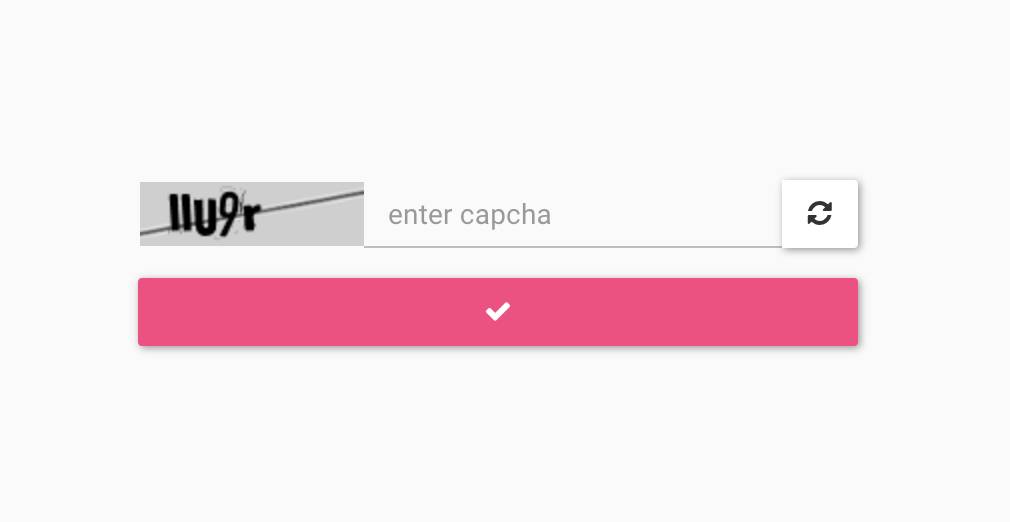
Step 3: Click on the file to download it.
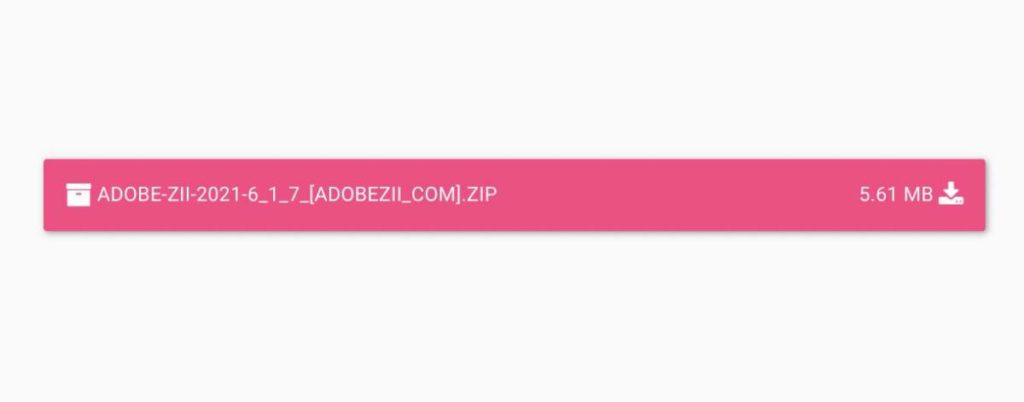
Step 4: Open the file you downloaded. Use tntzii.com as the password to unzip the file.
Step 5: Open the unzipped folder and run the .dmg installer.
Step 5: Double click on the Adobe Zii 2021 6.1.7 icon on the left.
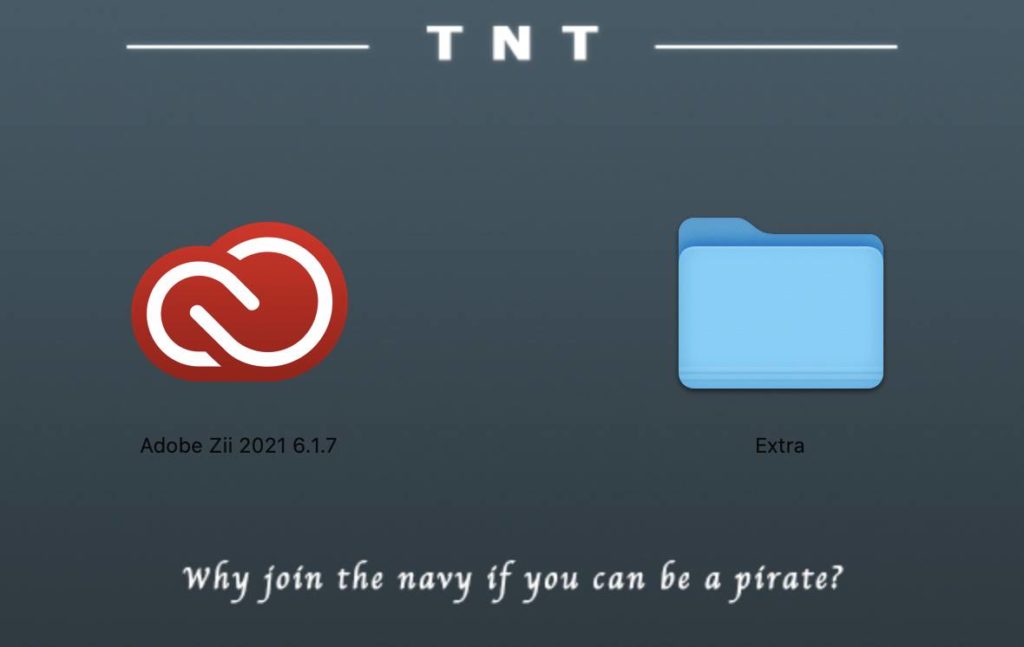
Step 6: If you get the below-shown error, only then follow steps 7, and 8.
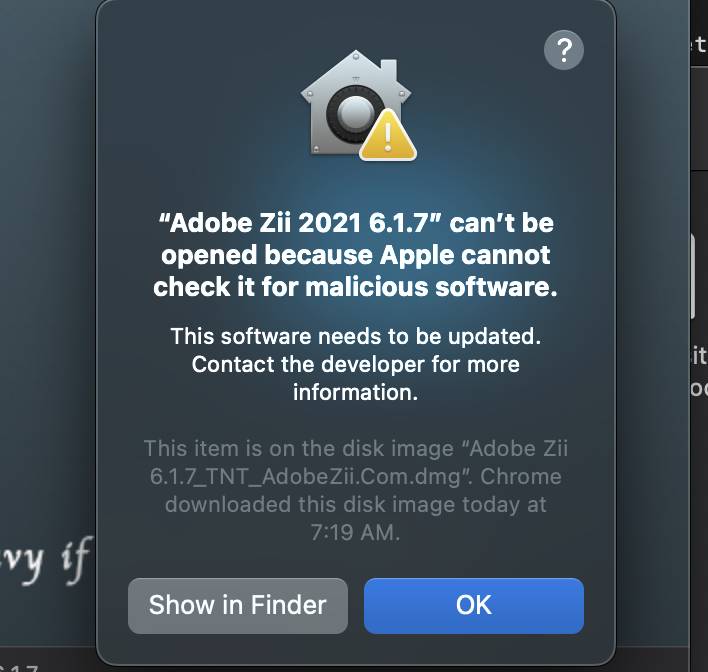
Step 7: Open System Preferences and click on Security & Privacy.
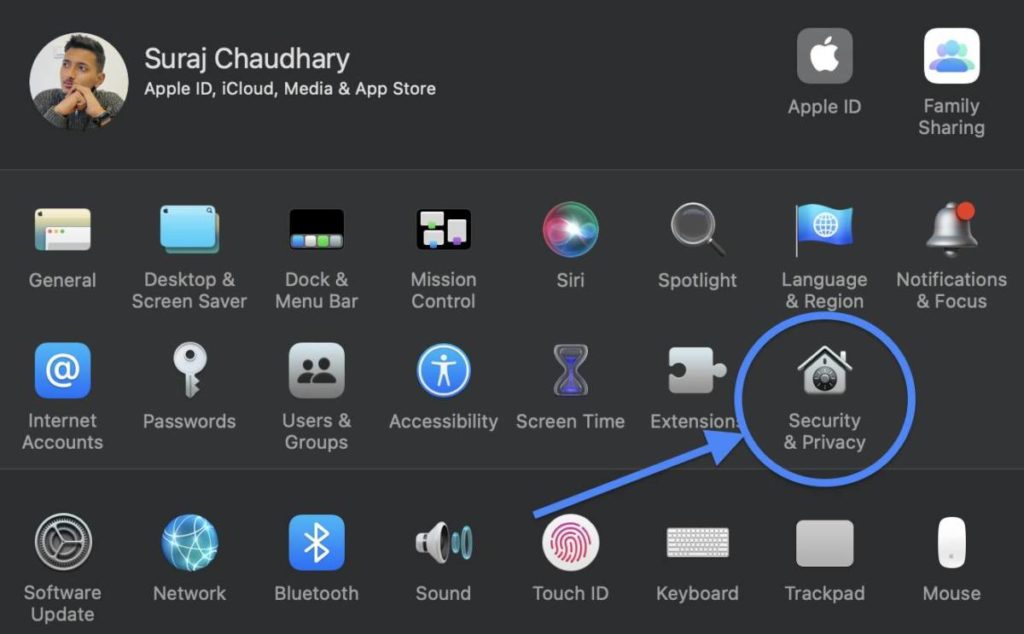
Step 8: Click on Open Anyway.
Step 9: Click on Open again.
Step 10: Now you should see this on your screen.
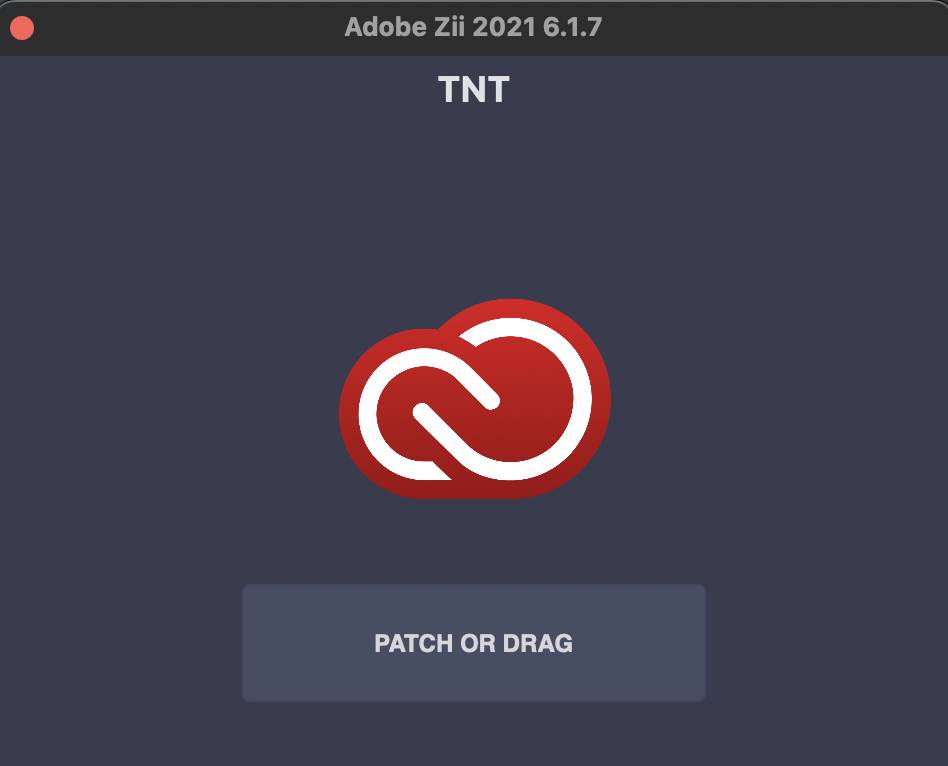
Getting the Adobe App Installer (Previous issue solved)
NOTE: If you don’t already have X-Code and Creative Cloud installed, install them.
Step 1: Open your terminal and paste this code.
git clone https://github.com/Drovosek01/adobe-packagerStep 2: Close your terminal.
Installing The Adobe Apps You Need
Step 1: Open Finder and go to documents.
Step 2: Press Option(⌥)+Command(⌘)+P to show the path bar.
Step 3: Click on your user name on the path bar.
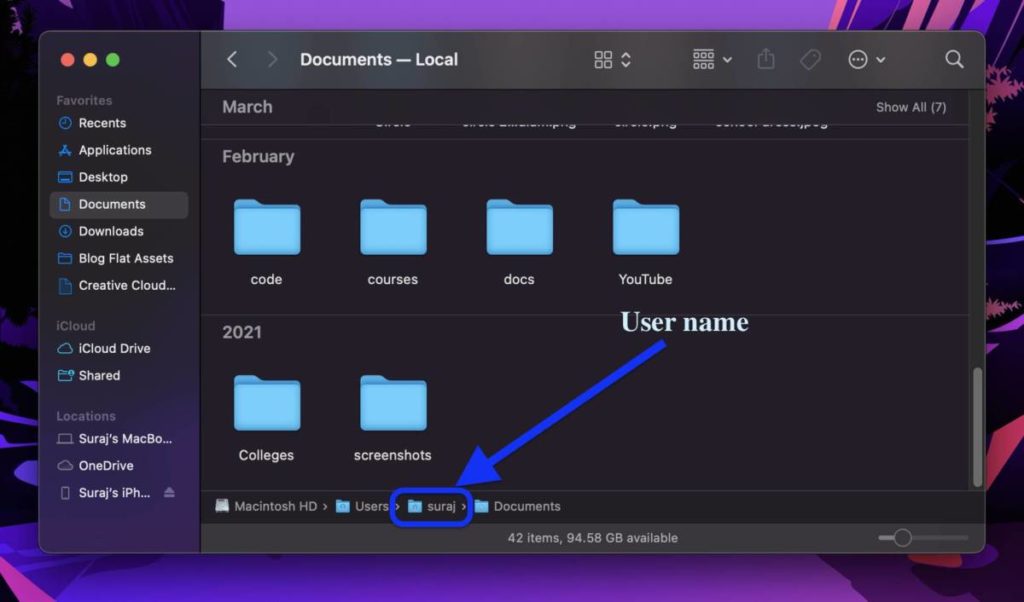
Step 4: Open the adobe-packager folder.
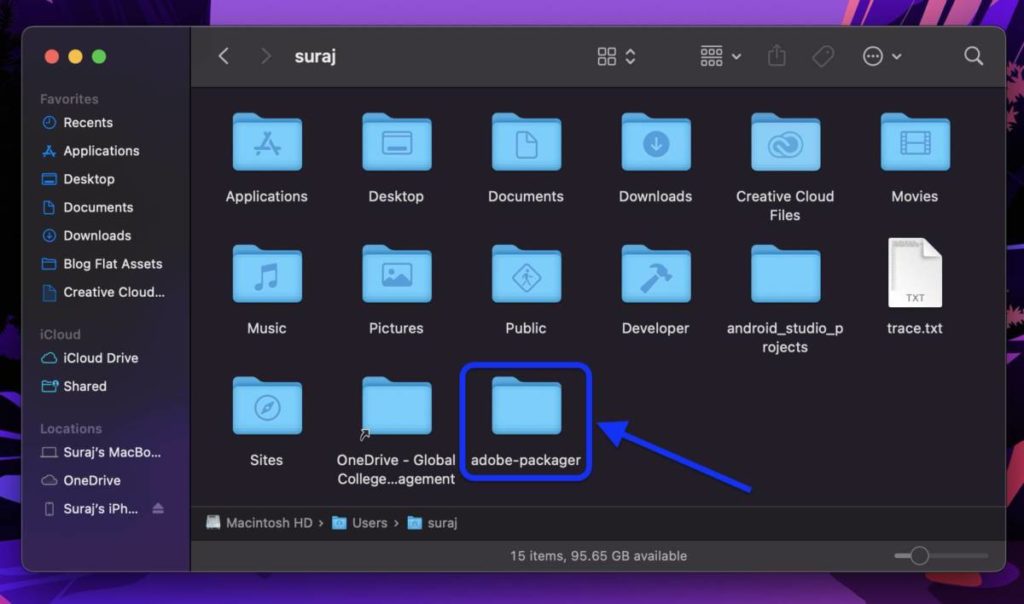
Step 5: You will see a file named ccdl.command. Open it.
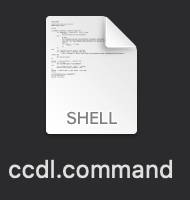
Step 6: When asked “Do you want to make M1 native packages (Y/n): “, enter n and press enter.
Step 7: Wait until you have the below-given list on your terminal.
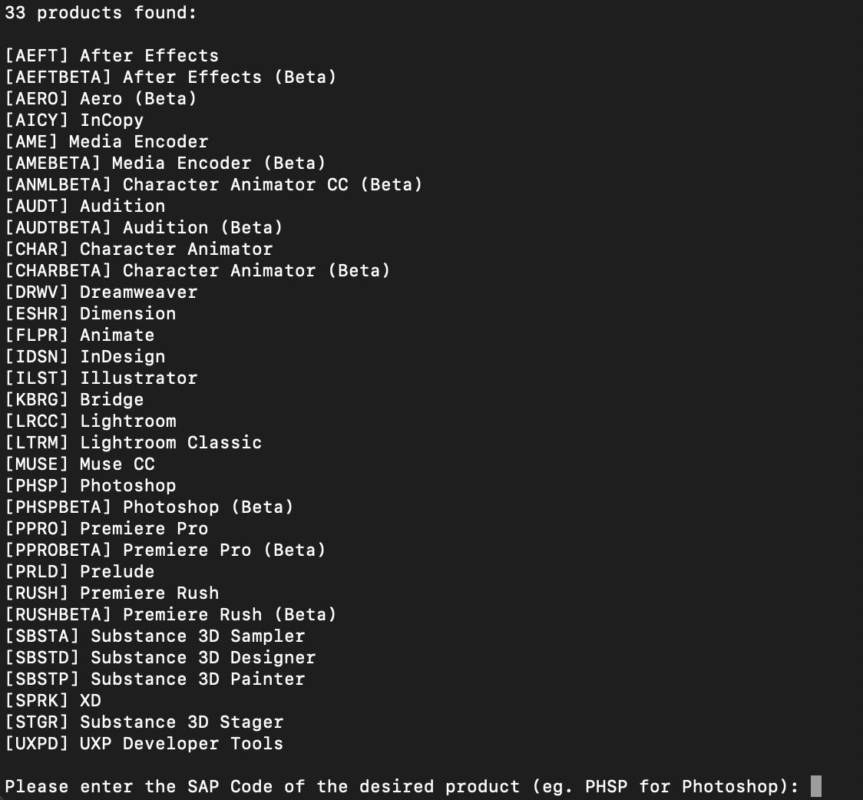
Step 8: Enter the code of the app you want to install. For example PHSP for Photoshop, LTRM for Lightroom Classic, PPRO for Premiere Pro, and so on. Press enter.
Step 9: Make sure you check which apps this patcher can patch. Here’s a list of all the apps AdobeZii 6.1.7 can patch:
NOTE: Make sure to do these two things before installing the apps:
1. Log in to Creative Cloud
2. Open X Code and install the packages it asks to install.
- Acrobat DC v20.012.20048 – 21.005.20058
- After Effects 2021 v18.0 – 18.4.1
- Animate 2021 v21.0.0 – 21.0.8
- Audition 2021 v14.0 – 14.4
- Bridge 2021 v11.0.0 – 11.1.1
- Character Animator 2021 v4.0 – 4.4
- Dimension v3.4.0 – 3.4.3
- Dreamweaver 2021 v21.0.0 – 21.1
- Illustrator 2021 v25.0.0 – 25.2.3 (25.2.3 will work the best)
- InCopy 2021 v16.0.0 – 16.4
- InDesign 2021 v16.0.0 – 16.4
- InDesign Server 2021 v16.2.1
- Lightroom Classic v10.0 – 10.2 (If the newer versions don’t work, try 9.4)
- Media Encoder 2021 v15.0 – 15.4.1
- Photoshop 2021 v22.0.0 – 22.5
- Prelude 2021 v10.0 – 10.1
- Premiere Pro 2021 v15.0 – 15.4.1
- Premiere Rush v1.5.34 – 1.5.62
- Substance 3D Designer v11.2 – 11.2.1
- Substance 3D Painter v7.2 – 7.2.2
- Substance 3D Sampler v3.0 – 3.0.1
- Substance 3D Stager v1.0 – 1.0.1
- XD v34.0.12 – 42.1.22
- Photoshop Elements 2021 – 2021.2
- Premiere Elements 2021 – 2021.1
Step 10: Enter the version of the app you want from the given list. For example, if you wanted to install Lightroom Classic, enter 10.1 to install Lightroom Classic version 10.1.
Step 11: Wait for the installation to be complete.
Patching the Installed Apps
Step 1: Go to Applications.
Step 2: Double click on the Adobe app that you installed and want to patch.
Step 3: Open the app you installed and start the trial and close it again.
Step 4: Drag and drop the file on the PATCH OR DRAG box of Adobe Zii Patcher.
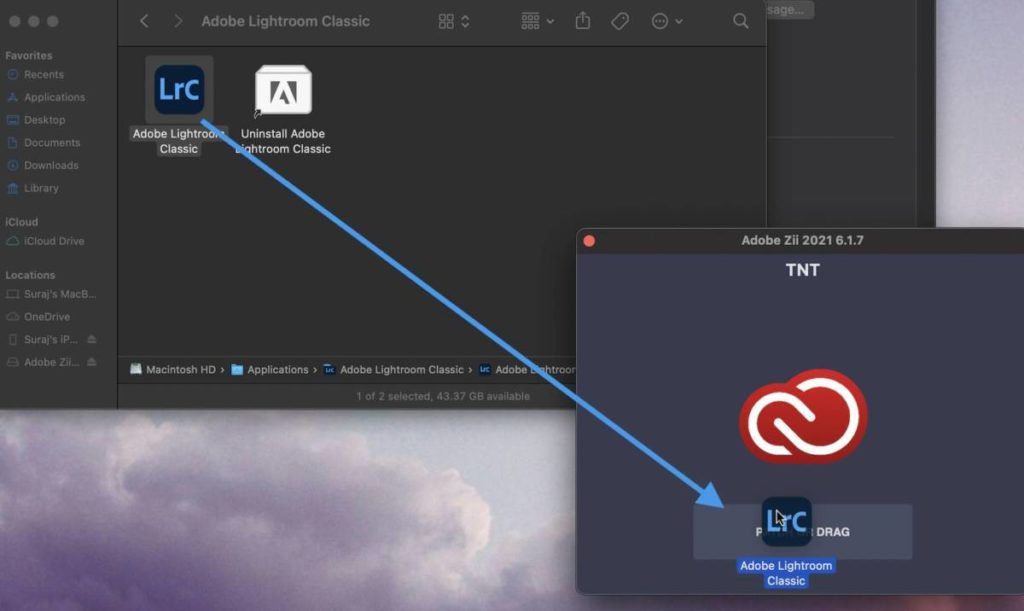
Step 5: Click on OK and enter your password to give root permission that it needs to patch the app.
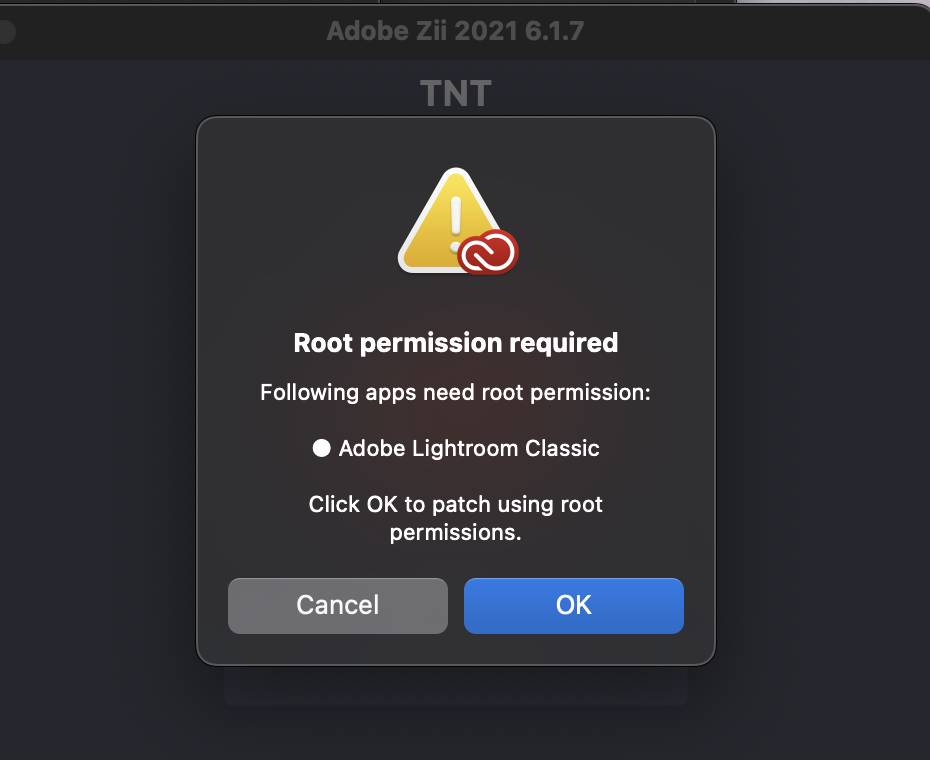
Step 6: Wait till you see ‘COMPLETED.’
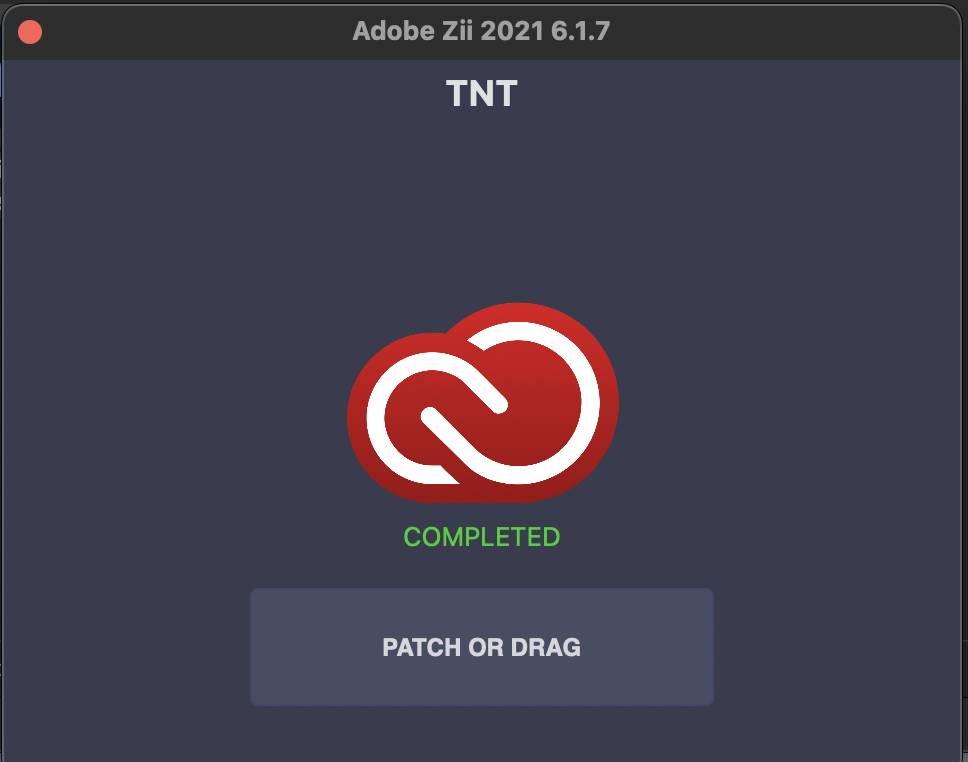
Step 7: That’s it! No more steps. You have your preferred Adobe app installed and that too entirely for free. Enjoy!!
If you have any confusion, feel free to drop a comment down below. In the meantime, you can read these articles.
Also Read
- CS50: How To Study At Harvard For FREE (and get a free certificate)
- How To Use Final Cut Pro X for FREE Forever
- How To Get A Domain Name For FREE in 2022
- How To Stop Ads On YouTube and Other Websites
- How To Use Microsoft Office Apps For FREE (even offline)
- How To Read Wall Street Journal, NY Times, etc For FREE
- Best Websites To Watch Movies Online For FREE
- How to use Spotify for FREE
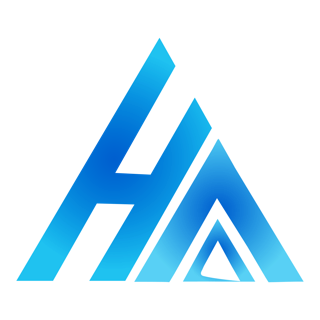
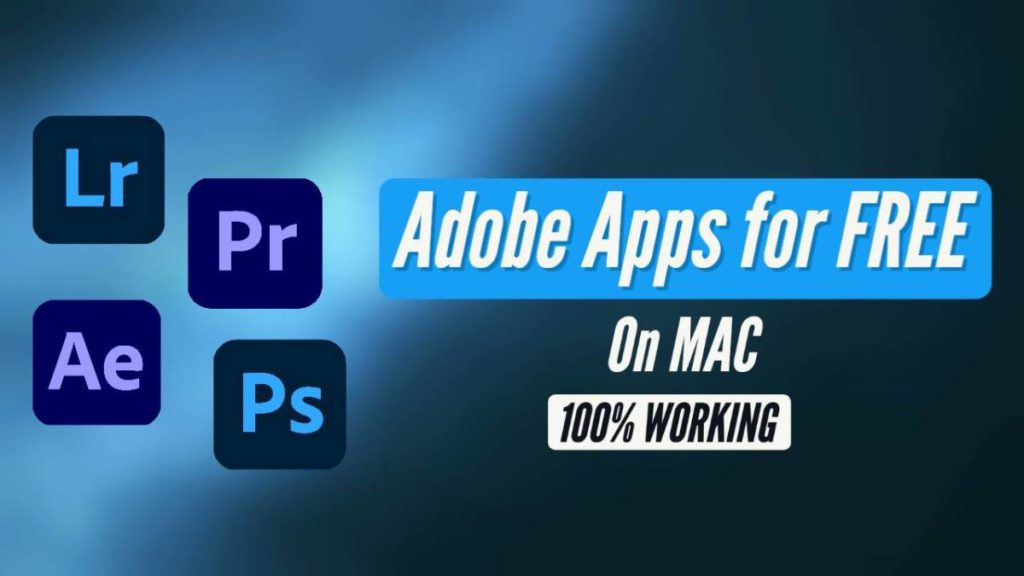
Hi Suraj, I am facing a problem with photoshop while opening it (just the starting interface opens and closes within a second). I did install the older version 22.0.1, and I logged into a creative cloud too. please help me.
Hi Faroon, try reinstalling Photoshop. First, reinstall, start the trial, edit a photo in the trial, and then patch it. That should help, good luck!
hey suraj, I am stuck in this step “Step 3: Open the app you installed and start the trial and close it again.” but the problem is that adobe don’t offer me free trial instead the only option I got is that I need to buy it, so I just close it then start patching it to Adobe Zii Patcher. After it’s completed the Indesign always fails to be opened. can you help me with this? 😭
Which app did you install and which version?
it was InDesign 2021 v16.4 and I tried to download the earlier version (from the given list) as well but same result. Yep I was an adobe subscriber, but when I followed ur video on YouTube (no longer existed) it worked for Photoshop and Illustrator.
Hi Suraj,
I have a MacBook with M1 chip and I am having problems with all the other apps except photoshop.
And also can I put y instead n when it asks about M1 native apps
I have tried Illustrator, Photoshop, and Lightroom, and all work great. You should try older versions of the app, those should work. Also, no, you can’t put Y when it asks about M1 native apps because we cannot yet patch M1 native apps. Good luck!
Hi Suraj,
I have successfully installed and patched photoshop using the zii patcher.
The trial window as gone on the top right corner of the app.
However, when I open creative cloud, it says 5 days left. Is that supposed to be there
Hi Anav, does it still show the trial days remaining when you open Photoshop? If it doesn’t then it’s alright. The days remaining in Creative Cloud doesn’t matter, what matters is the app itself.
Did they block the installer list, I noticed they took your video down. Sorry about that bro. Any suggestion as to viewing a download list?
Hi Xavier, the issue is solved. I have updated the article. Follow the new steps to get the Adobe Packager. That’ll work. Good luck!
I follow your step successfully download the photoshop on mac, but i deleted it later.
now i want to download it again. It show “TypeError: ‘NoneType’ object is not iterable
logout”.
but i don’t know how to find out the left behind.
Hi Milestone, the issue is solved. I have updated the article. Follow the new steps to get the Adobe Packager. That’ll work. Good luck!
when I run the AdobePackager.command it doesn’t show the products list, it shows
Do you want to make M1 native packages (Y/n): n
Downloading products.xml
https://cdn-ffc.oobesaas.adobe.com/core/v4/products/all?_type=xml&channel=ccm,sti&platform=macuniversal,osx10-64,osx10&productType=Desktop
Source URL is: https://cdn-ffc.oobesaas.adobe.com/core/v4/products/all?_type=xml&channel=ccm,sti&platform=macuniversal,osx10-64,osx10&productType=Desktop
Parsing products.xml
Traceback (most recent call last):
File “/dev/fd/63”, line 604, in
File “/dev/fd/63”, line 352, in runccdl
File “/dev/fd/63”, line 275, in parse_products_xml
TypeError: ‘NoneType’ object is not iterable
Saving session…completed.
[Process completed]
I tried creating the AdobePackager.command again but it didn’t work at all. please help me to resolve it
The team is informed, they are working on the solution. Stay tuned.
Hi Bhanu,
The issue is solved. I have updated the article. Follow the new steps to get the Adobe Packager. That’ll work. Good luck!
when i am open the Adobe Packager.command in terminal it is showing like these
starting ccdl
=================================
= Adobe macOS Package Generator =
============= 0.1.4 =============
Do you want to make M1 native packages (y/N): n
Downloading products.xml
https://cdn-ffc.oobesaas.adobe.com/core/v4/products/all?_type=xml&channel=ccm,sti&platform=macuniversal,osx10-64,osx10&productType=Desktop
Source URL is: https://cdn-ffc.oobesaas.adobe.com/core/v4/products/all?_type=xml&channel=ccm,sti&platform=macuniversal,osx10-64,osx10&productType=Desktop
Parsing products.xml
Traceback (most recent call last):
File “/dev/fd/63”, line 604, in
File “/dev/fd/63”, line 352, in runccdl
File “/dev/fd/63”, line 275, in parse_products_xml
TypeError: ‘NoneType’ object is not iterable
Saving session…
…copying shared history…
…saving history…truncating history files…
…completed.
[Process completed]
it was showing some Typeerror.please help to resolve it
The team has been informed, they are working on a solution. Will put a solution asap.
Hi Bhanu,
The issue is solved. I have updated the article. Follow the new steps to get the Adobe Packager. That’ll work. Good luck!
the adobe packager.command not list down the product lists. can you please find me a solution?
Do you want to make M1 native packages (y/N): n
Downloading products.xml
https://cdn-ffc.oobesaas.adobe.com/core/v4/products/all?_type=xml&channel=ccm,sti&platform=macuniversal,osx10-64,osx10&productType=Desktop
Source URL is: https://cdn-ffc.oobesaas.adobe.com/core/v4/products/all?_type=xml&channel=ccm,sti&platform=macuniversal,osx10-64,osx10&productType=Desktop
Parsing products.xml
Traceback (most recent call last):
File “/dev/fd/63”, line 604, in
File “/dev/fd/63”, line 352, in runccdl
File “/dev/fd/63”, line 275, in parse_products_xml
TypeError: ‘NoneType’ object is not iterable
Saving session…
…copying shared history…
…saving history…truncating history files…
…completed.
[Process completed]
Hi Waheed,
Try recreating the AdobePackager.command file. That should help. If needed, reinstall XCode. Good luck!
i was thought may b anaconda causes the issue. i have delted anaconda jupyter even pythan . uninstall adobe cloud and did everything but same issue.
Hi Waheed,
The issue is solved. I have updated the article. Follow the new steps to get the Adobe Packager. That’ll work. Good luck!
Hey man, thanks for the tutorial.
I got stuck at the terminal part. After I enter n in the Do you want to make M1 native packages (Y/n):, I got some line of code and this error: TypeError: ‘NoneType’ object is not iterable. I’ve installed X code and everything. Can you help me out?
Hi P,
I’m not exactly sure of a solution yet, but try creating the AdobePackager.command again. That could help. If needed, reinstall x code. Good luck!
How should I create AdobePackager.command again?
Hi P,
The issue is solved. I have updated the article. Follow the new steps to get the Adobe Packager. That’ll work. Good luck!
Thanks, man, you’re the best! You are doing an awesome job.
You got the new sub!