If you are a creator, want to be a creator, or are simply interested in learning things and creating things. You may be into photography, filmmaking, design, etc.
While you are any of those and have a mac, Adobe apps like Adobe Photoshop, Adobe Lightroom, Adobe Premiere Pro, Adobe After Effects, Adobe XD, and several others are a must. But truth be told, Adobe apps are EXPENSIVE!
I too am a broke high school student who wants to create and build stuff but lives in a country where making international payments is not really viable or possible. I had the same problem; I do want to support the developers but even if I could, I wouldn’t be able to, for I can’t pay for Adobe Apps.
So after some research, I found a way around it. I found a way to use apps like Adobe Lightroom, Photoshop, Premiere Pro, etc absolutely for free on mac.
So can you use Adobe apps for free on mac? Yes, you can use Adobe apps for free on mac. You can do so by using patcher apps like Adobe Zii.
In the rest of this article, I’ll share with you exactly how you can use Adobe apps like Adobe Lightroom, Photoshop, Premiere Pro, etc absolutely for free on mac in detail. I’ll share every single step with you so that you can do it easily.
You may ask “Is Lightroom free on mac?” While it is not free by default, there are ways to use Lightroom for mac for free.
This is the easiest method to get apps such as Photoshop and Lightroom for Mac for free.
NOTE: You need to install Adobe Creative Cloud and X-Code prior to installing these apps.
Installing the Adobe Zii Patcher
The first step of using Adobe apps for free is to get the Adobe Zii Patcher.
Step 1: Go to this link to download Adobe Zii 6.1.7. We are using the 2021 version because it works with most Adobe Apps.
Did you know you could Windows 11 for FREE on a mac?
Canva Pro for FREE too!!
Also the Microsoft Office apps for FREE!🤯
Step 2: Enter the captcha to be able to download the file.
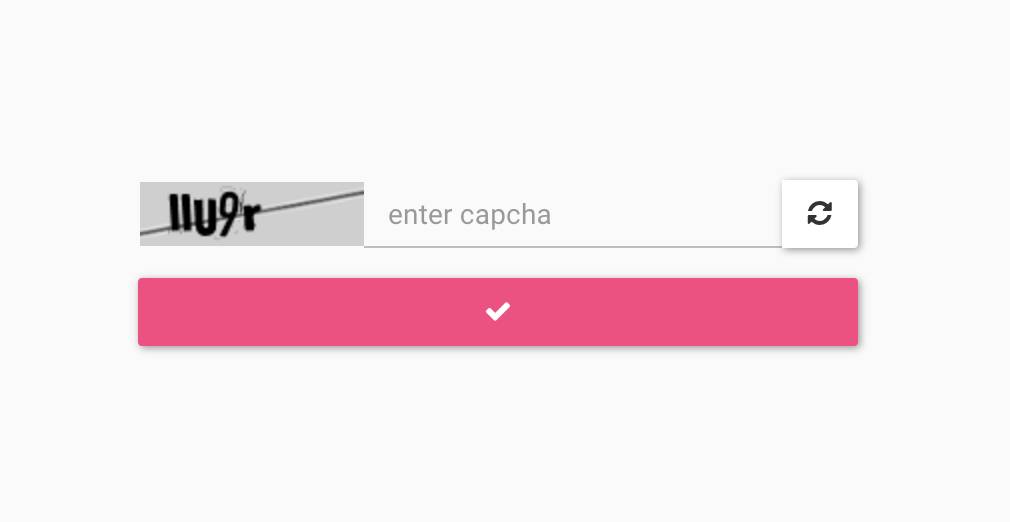
Step 3: Click on the file to download it.
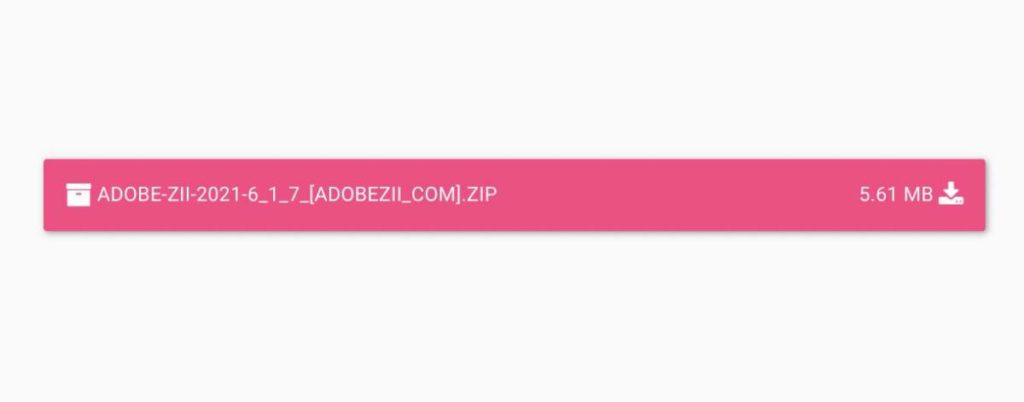
Step 4: Open the file you downloaded. Use tntzii.com as the password to unzip the file.
Step 5: Open the unzipped folder and run the .dmg installer.
Step 5: Double click on the Adobe Zii 2021 6.1.7 icon on the left.
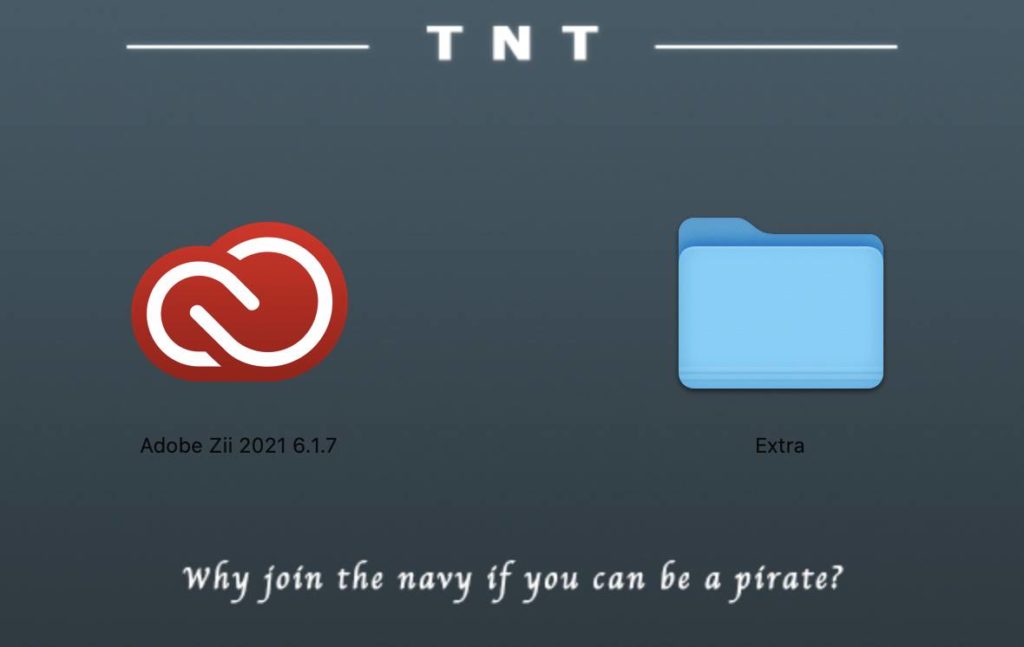
Step 6: If you get the below-shown error, only then follow steps 7, and 8.
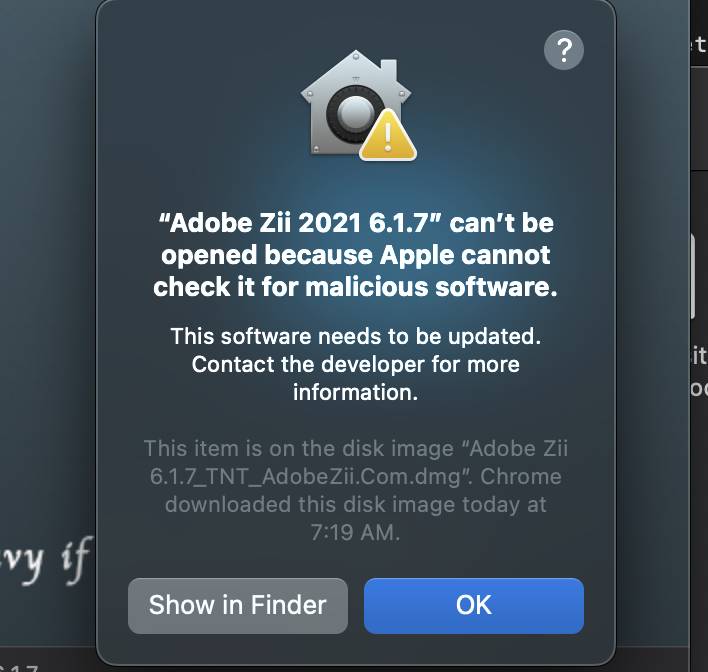
Step 7: Open System Preferences and click on Security & Privacy.
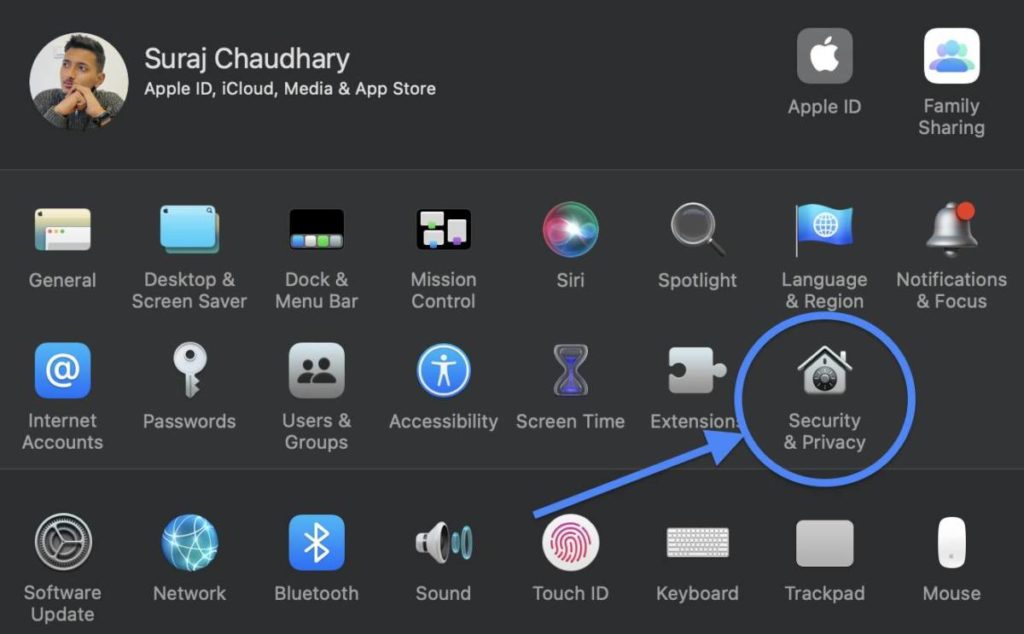
Step 8: Click on Open Anyway.
Step 9: Click on Open again.
Step 10: Now you should see this on your screen.
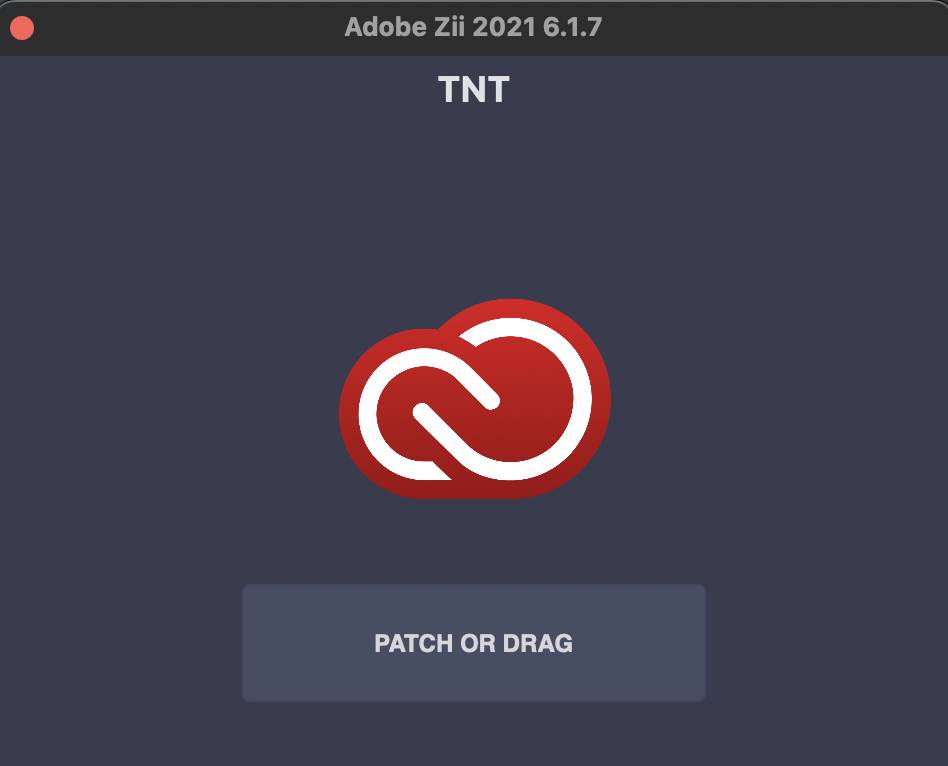
Getting the Adobe App Installer (Previous issue solved)
NOTE: If you don’t already have X-Code and Creative Cloud installed, install them.
Step 1: Open your terminal and paste this code.
git clone https://github.com/Drovosek01/adobe-packagerStep 2: Close your terminal.
Installing The Adobe Apps You Need
Step 1: Open Finder and go to documents.
Step 2: Press Option(⌥)+Command(⌘)+P to show the path bar.
Step 3: Click on your user name on the path bar.
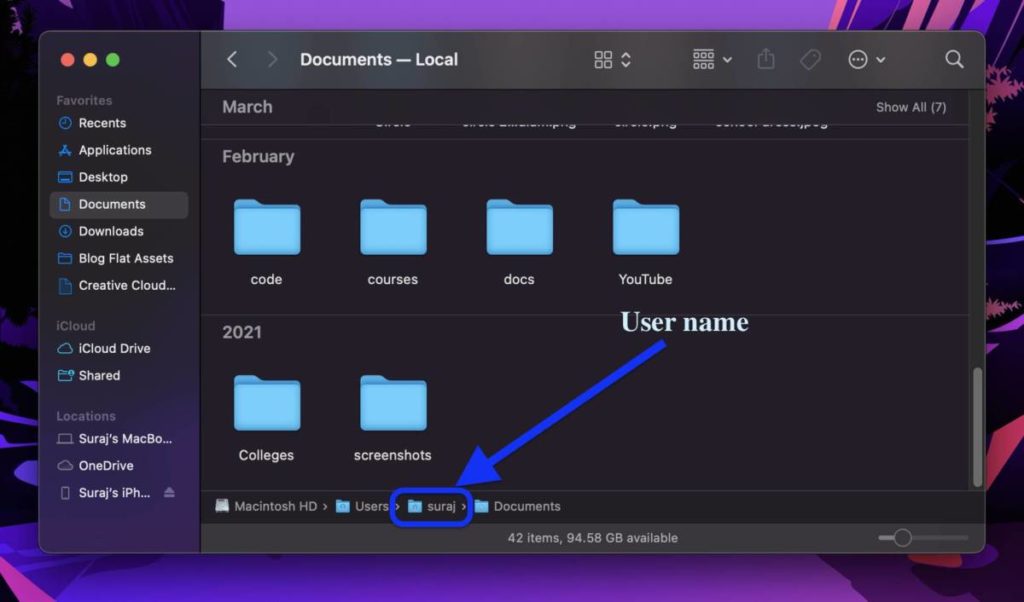
Step 4: Open the adobe-packager folder.
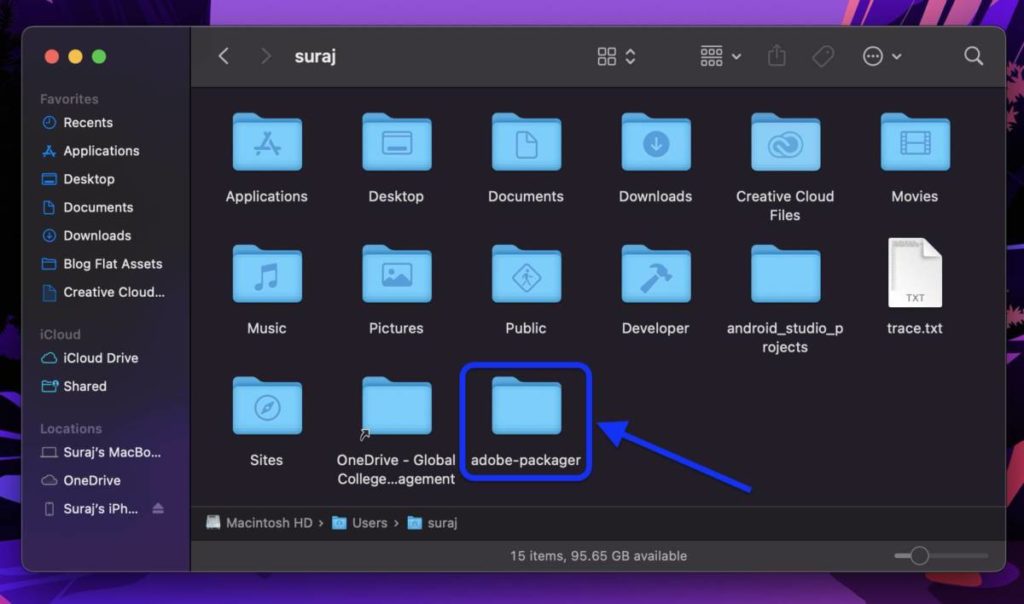
Step 5: You will see a file named ccdl.command. Open it.
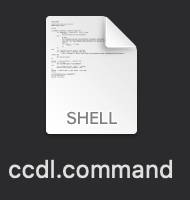
Step 6: When asked “Do you want to make M1 native packages (Y/n): “, enter n and press enter.
Step 7: Wait until you have the below-given list on your terminal.
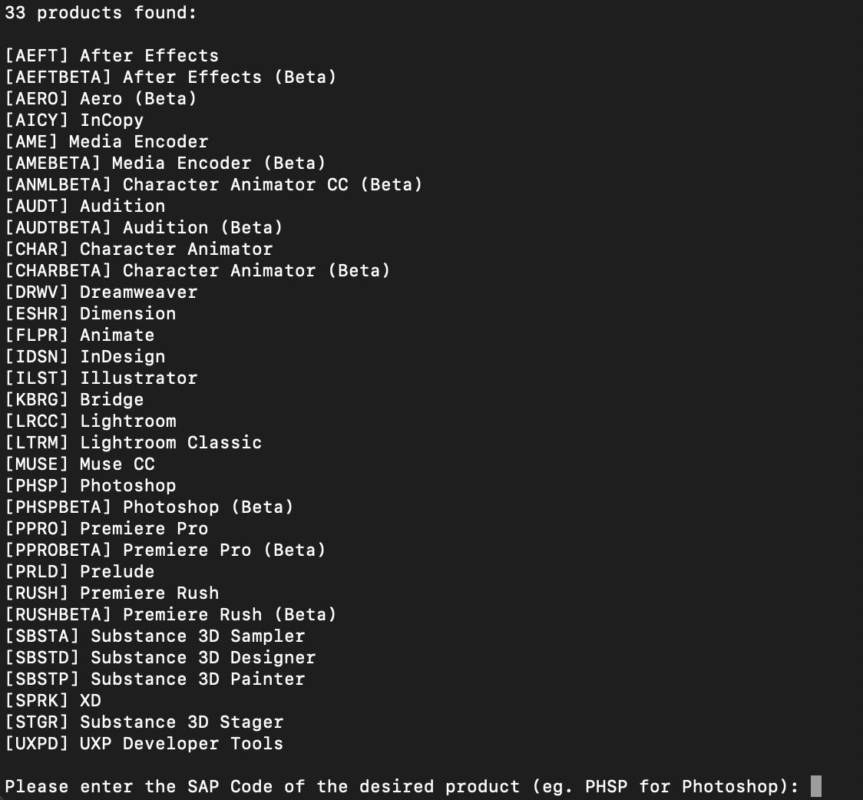
Step 8: Enter the code of the app you want to install. For example PHSP for Photoshop, LTRM for Lightroom Classic, PPRO for Premiere Pro, and so on. Press enter.
Step 9: Make sure you check which apps this patcher can patch. Here’s a list of all the apps AdobeZii 6.1.7 can patch:
NOTE: Make sure to do these two things before installing the apps:
1. Log in to Creative Cloud
2. Open X Code and install the packages it asks to install.
- Acrobat DC v20.012.20048 – 21.005.20058
- After Effects 2021 v18.0 – 18.4.1
- Animate 2021 v21.0.0 – 21.0.8
- Audition 2021 v14.0 – 14.4
- Bridge 2021 v11.0.0 – 11.1.1
- Character Animator 2021 v4.0 – 4.4
- Dimension v3.4.0 – 3.4.3
- Dreamweaver 2021 v21.0.0 – 21.1
- Illustrator 2021 v25.0.0 – 25.2.3 (25.2.3 will work the best)
- InCopy 2021 v16.0.0 – 16.4
- InDesign 2021 v16.0.0 – 16.4
- InDesign Server 2021 v16.2.1
- Lightroom Classic v10.0 – 10.2 (If the newer versions don’t work, try 9.4)
- Media Encoder 2021 v15.0 – 15.4.1
- Photoshop 2021 v22.0.0 – 22.5
- Prelude 2021 v10.0 – 10.1
- Premiere Pro 2021 v15.0 – 15.4.1
- Premiere Rush v1.5.34 – 1.5.62
- Substance 3D Designer v11.2 – 11.2.1
- Substance 3D Painter v7.2 – 7.2.2
- Substance 3D Sampler v3.0 – 3.0.1
- Substance 3D Stager v1.0 – 1.0.1
- XD v34.0.12 – 42.1.22
- Photoshop Elements 2021 – 2021.2
- Premiere Elements 2021 – 2021.1
Step 10: Enter the version of the app you want from the given list. For example, if you wanted to install Lightroom Classic, enter 10.1 to install Lightroom Classic version 10.1.
Step 11: Wait for the installation to be complete.
Patching the Installed Apps
Step 1: Go to Applications.
Step 2: Double click on the Adobe app that you installed and want to patch.
Step 3: Open the app you installed and start the trial and close it again.
Step 4: Drag and drop the file on the PATCH OR DRAG box of Adobe Zii Patcher.
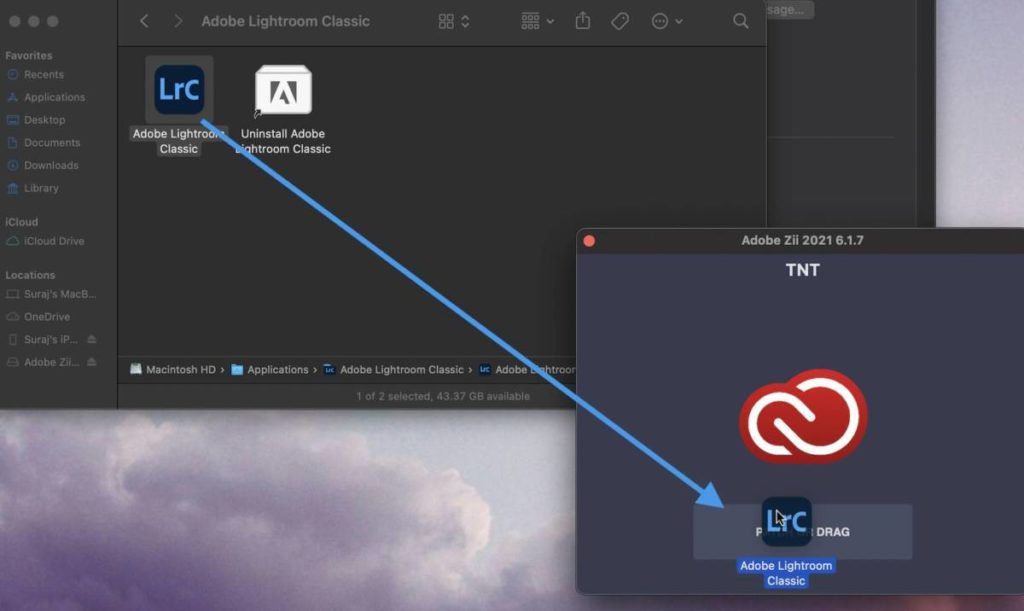
Step 5: Click on OK and enter your password to give root permission that it needs to patch the app.
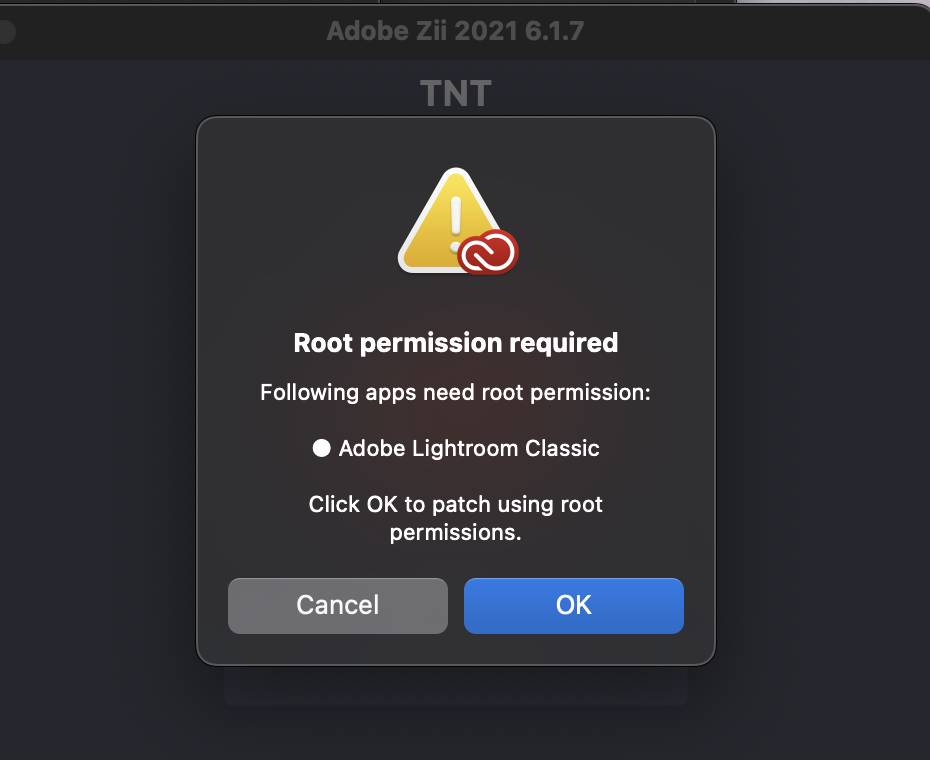
Step 6: Wait till you see ‘COMPLETED.’
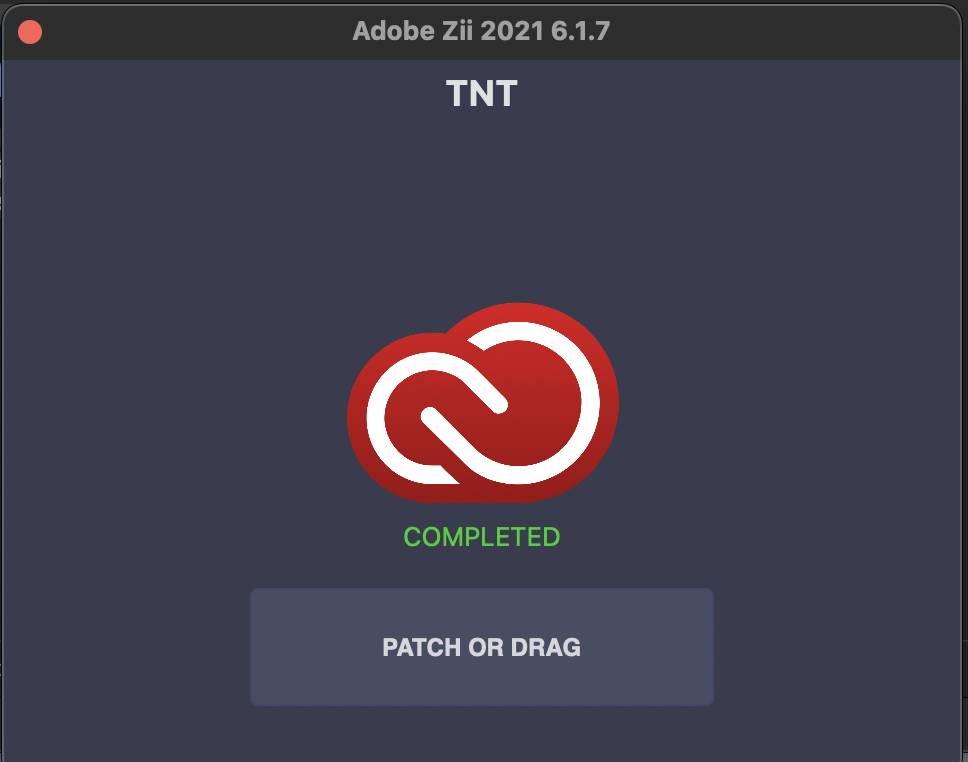
Step 7: That’s it! No more steps. You have your preferred Adobe app installed and that too entirely for free. Enjoy!!
If you have any confusion, feel free to drop a comment down below. In the meantime, you can read these articles.
Also Read
- CS50: How To Study At Harvard For FREE (and get a free certificate)
- How To Use Final Cut Pro X for FREE Forever
- How To Get A Domain Name For FREE in 2022
- How To Stop Ads On YouTube and Other Websites
- How To Use Microsoft Office Apps For FREE (even offline)
- How To Read Wall Street Journal, NY Times, etc For FREE
- Best Websites To Watch Movies Online For FREE
- How to use Spotify for FREE
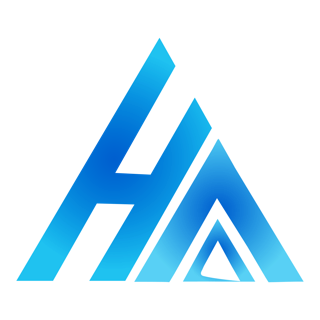
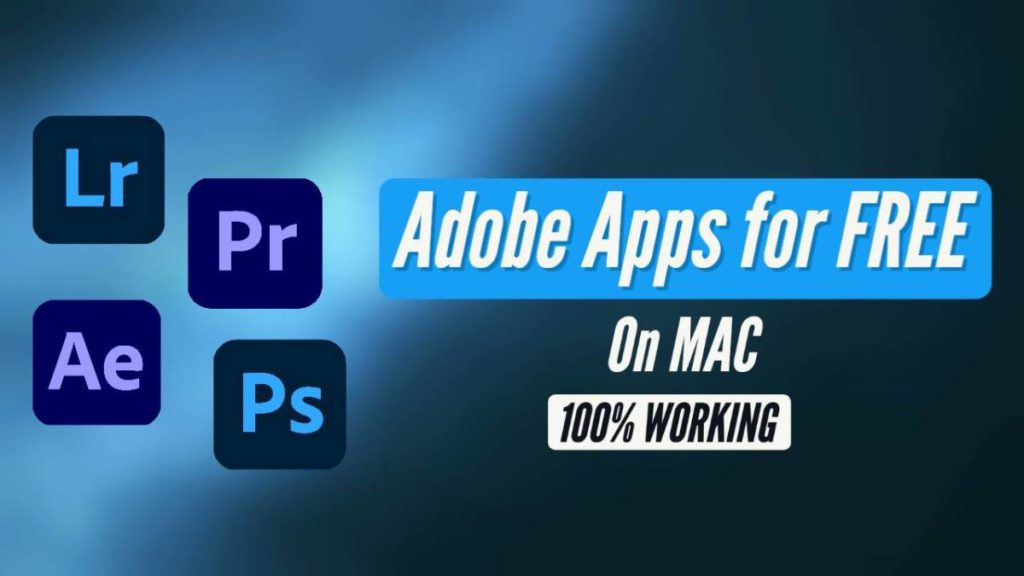
Hey,
Thx for this. Works perfectly with illustrator ans photoshop.
Doesn’t work with premierpro and Indesign. It crashed after using AdobeZii. Tried to download old versions in the list, still not working. Pls let me know if there is any update on this issue.
Hi Baptiste,
Some other people are facing issues with Premiere and Indesign as well. I’m trying to find a solution. Until then, for video editing, you can use Final Cut Pro X without paying $299. It runs even smoother than Premiere on mac. Watch this video to learn how: https://youtu.be/27R9uDcIEs
Hi,
Do you have any updates on this issue ?
Suraj,
De software of Photoshop runs smooth, but i cant work online only offline, how can i solve that?
Hi Ryan, I am not sure if I understand what you mean. Could you please be more specific? Because I can use the apps both online and offline. I just can’t sync the files, but I can do everything else.
Please I can’t patch any of the applications. I keep getting an error message that “the application is not supported” when I do the drag and drop. I have tried with different versions and even different applications. could you please help me. I’m using the m1 chip
Hi Okyere, could you try installing an older version of the apps? That should work. All the best!
Hey Suraj, I am wondering if it is possible to use these steps for MacBook Pro that doesn’t have M1 chip? because I am currently stuck in (Step 2: On an M1 Chip, when asked “Do you want to make M1 native packages (Y/n): “, enter n and press enter.) and I don’t know what should I do next..
I hope you see my comment, and thank you in advance😊
Hi Twan!
Yes, we can definitely get and use all the apps for mac that don’t have an M1 chip. When you’re being asked the question “Do you want to make M1 native packages (Y/n):”, you can press ‘n’ and press enter. Rest all of the steps should be the same. All the best!!
hi brother i tried multiple times to download the photoshop 22.5 but after downloading 50-70% its automaticlly stop. is there any solution bro?
Hi Jehan, could you try installing an older version of the app? That should work. All the best!!
hi, is it possible to delete x code after i downloaded the adobe softwares, just to free up space? or do i still need to keep it?
Yes, absolutely! But make sure to keep Creative Cloud installed.
Hi, i have download the lightroom classic 10.4 version, the buy adobe pop up in applications is showing up even i have patched the app, how do i bypass it? thankyou.
Try installing version 9.4 or 10.2. That should work well. All the best!
When I try to install adobe package command, it opens up terminal with the message “Python script found but non-functional”. Can you please tell me how to get through it? I really want this to work.
Try that again after you install X Code and Creative Cloud. Also, make sure to open X Code after you install it. You will be asked to install some packages, install those first.
Hi, I’m having the same issue. I downloaded xcode but when I opened it, it didn’t prompt me to install packages. Is there a way to start that manually, or do I just need to redownload xcode? thanks for all your help!
You will have to restart the download, Angie. I’m not aware of a way to manually download the packages yet.
When I try to install adobe package command, it opens up terminal with the message “Python script found but non-functional”. Can you please tell me how to get through it?
Yes, Sudeep. That occurred because you forgot to install X Code. You will need to install both X Code and Creative Cloud before you try to install the Adobe apps.
Hello, thank you very much, it presents me very well with Photoshop and lightroom, I would like to know if the latest LightRoom 2022 is available for Mac M1,
you are a genious
You’re welcome. And thank you for the support, Nicolas!
The latest versions cannot be patched right now. In a few months, new update of Adobe Zii should come out that would support the new versions of the Adobe apps. Until then, we’ll have to use the supported versions.